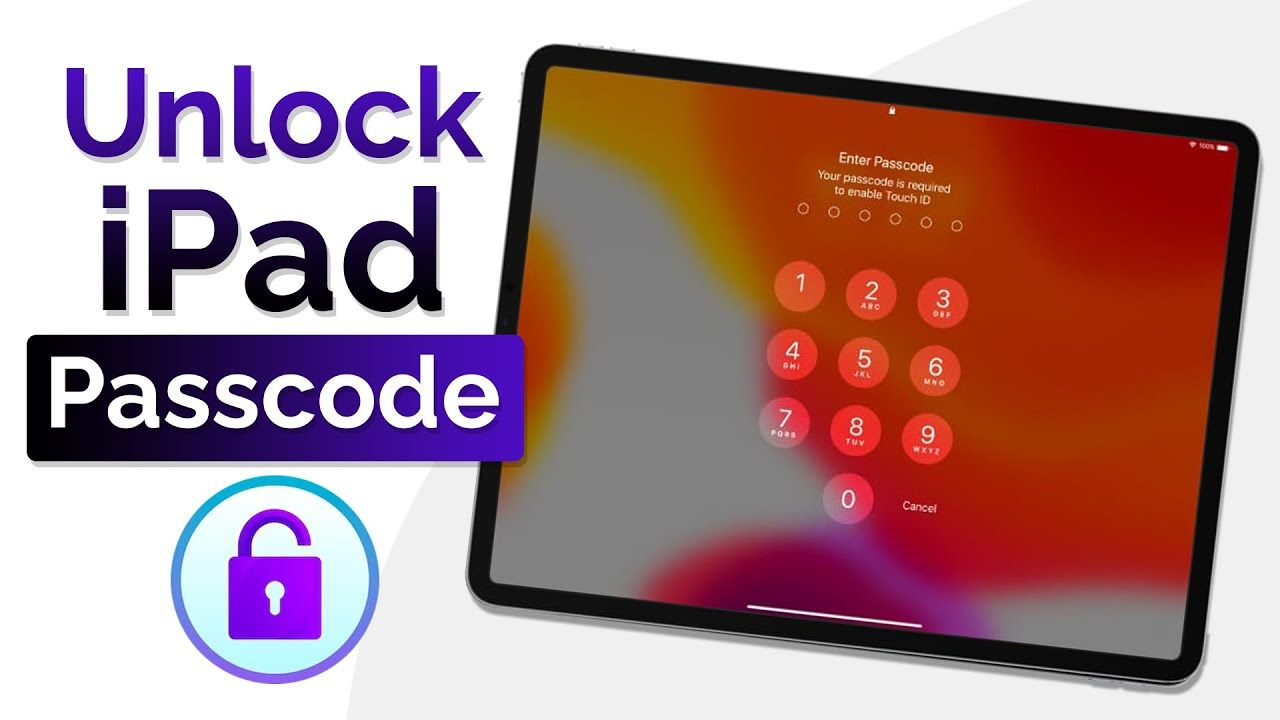Sometimes, we forget our iPad passcode. This can be frustrating, but you don’t have to worry anymore! You can still unlock your iPad. There are a few methods to do this, and we have provided complete information here. Let’s get started and unlock your iPad without a passcode.
Method 1: Use iTunes
- Connect to Computer: Use a USB cable to connect your iPad to a computer you have synced with before.
- Open iTunes: Launch iTunes on the computer. If it asks for a passcode, try another computer you have used or use the next method.
- Put iPad in Recovery Mode:
- For iPad with Face ID: Press and quickly release the Volume Up button, then the Volume Down button. Easy Hold the Top button until the recovery mode screen appears.
- For iPad with Home Button: Press and hold both the Home and the Top (or Side) buttons until the recovery mode screen appears.
- Restore iPad: In iTunes, a message will pop up. Click “Restore.” This will erase the iPad and its passcode.
- Set Up Again: After the restore process, you can set up your iPad again and restore it from a backup.
Method 2: Use Find My iPad
- Go to iCloud Website: On another device, open a web browser and go to iCloud.com.
- Log In to iCloud: Sign in with your Apple ID and password.
- Select Find My iPhone: Click on “Find My iPhone” (yes, it works for iPads too).
- Choose Your iPad: Click on “All Devices” at the top and select your iPad from the list.
- Erase iPad: Click “Erase iPad.” This will delete all data and the passcode.
- Set Up Again: Once the process is complete, you can set up your iPad from scratch or restore it from a backup.
Method 3: Use Recovery Mode
- Connect to Computer: Connect your iPad to a computer with a USB cable.
- Open iTunes or Finder: Open iTunes on Windows or Finder on Mac.
- Put iPad in Recovery Mode:
- For iPad with Face ID: Press and release the Volume Up button, then the Volume Down button. Easy Hold the Top button until you see the recovery mode screen.
- For iPad with Home Button: Hold both the Home and the Top (or Side) buttons until the recovery mode screen appears.
- Restore iPad: A message will appear in iTunes or Finder. Click “Restore.” This will erase your iPad and its passcode.
- Set Up Again: After restoring, set up your iPad anew or restore from a backup.
Important Tips
- Back-Up Regularly: Regular backups to iCloud or your computer can save your data if you need to erase your iPad.
- Remember Your Apple ID: Your Apple ID is essential for unlocking and using your iPad.
- Use a Strong but Memorable Passcode: Choose a passcode that is hard to guess but easy for you to remember.
Read also:- How to Use Snapchat Web on PC or Laptop: Complete Guide
Conclusion
Unlocking your iPad without a passcode is possible using iTunes, Find My iPad or Recovery Mode. Follow the steps carefully to regain access. Also, Remember to back up your data regularly to avoid losing important information. And if you liked this information then do share it with your friends and families. Thank you!